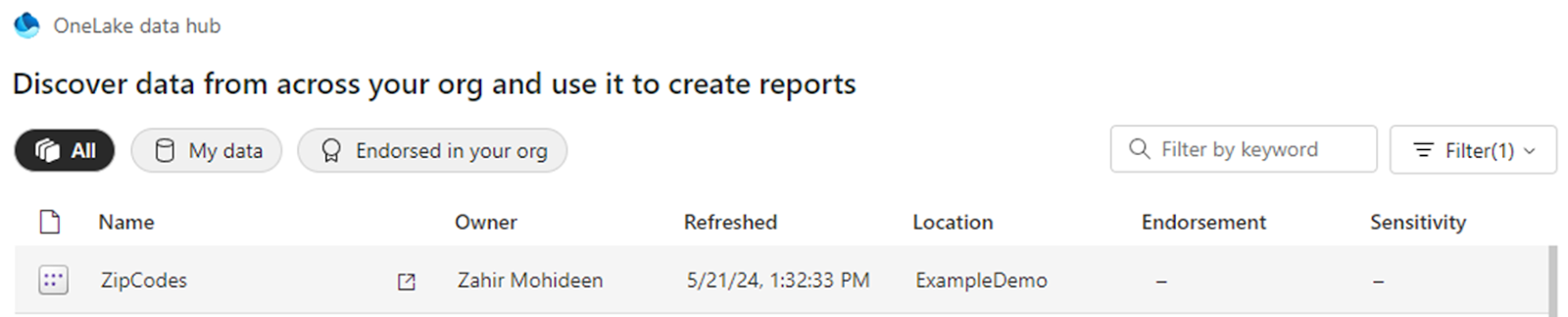There are few situations / use cases , where we would want to change the power bi report's data source from RDBMS / other data sources to Power BI data sources.
I found out this hack , where we change the data sources and maintain the same visuals , without recreating it.
I wish , I knew this method , when I transitioned
from PBI report server to PBI Service.
Here are the steps to switch from RDBMS / other on-premises data source .
Let us say , we create the
Power Bi Report connecting to SQL Server table “zipcodes” and this is called
zipcode.pbix
- Duplicate the PBI file
Copy the
file “ZipCodes.pbix” to “ZipCodesPBService.pbix”
- Publish
/ Upload the original PBIX file to
the Power Bi Service
- Open
the duplicated file ( ZipCodesPBService.pbix) in Power BI Desktop
- Click
on “Transform Data” in the ribbon.
- Delete
all the queries associated with the report.
In our example , delete
the “zipcodes” query
- Click
“Close & Apply” to exit the Power Query Editor
Ignore the error message
for now. This error is only transient.
- Click on “Get Data” and select “Power BI Semantic
Models” .
- Choose the PBI Semantic model ( ZipCodes)
that was uploaded in Step 1 and click “Connect”
- Once the PBI Semantic model gets refreshed
, the error disappears and visuals comeback .